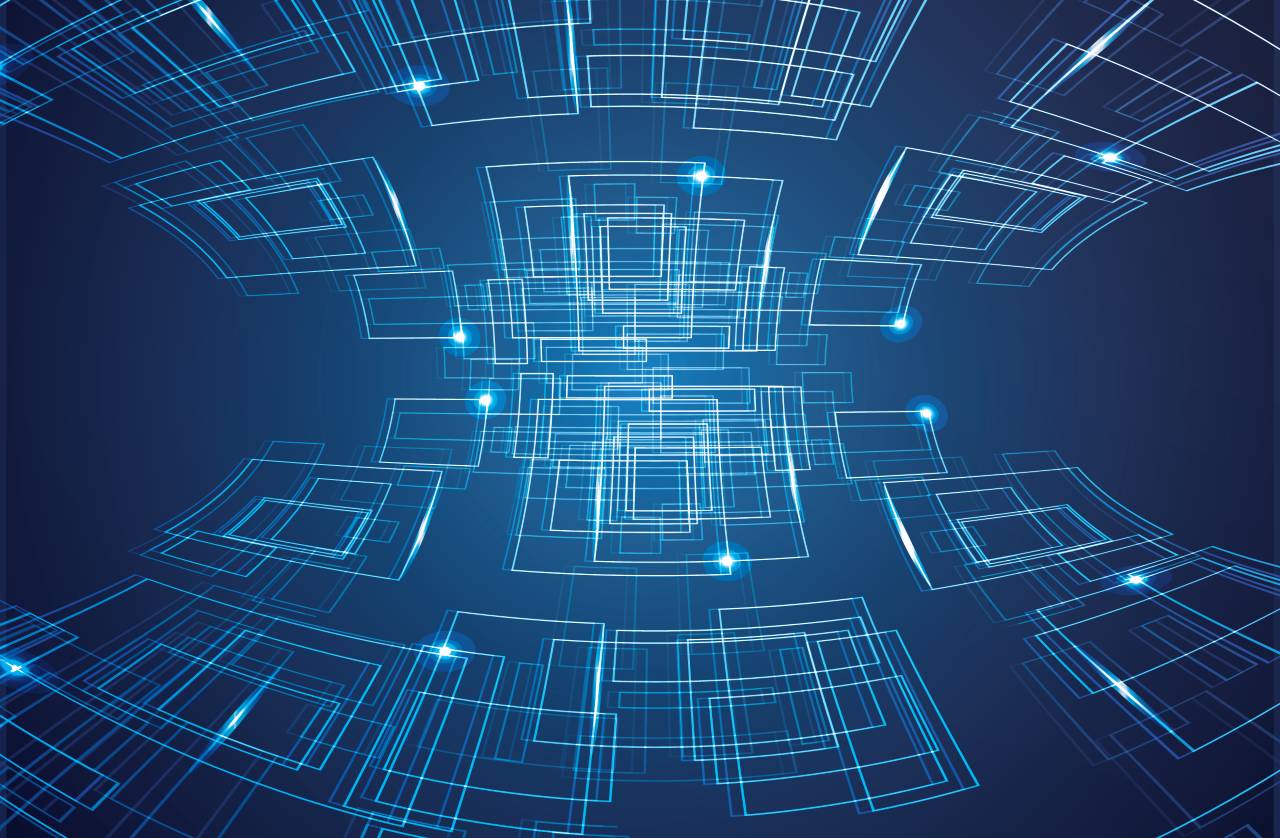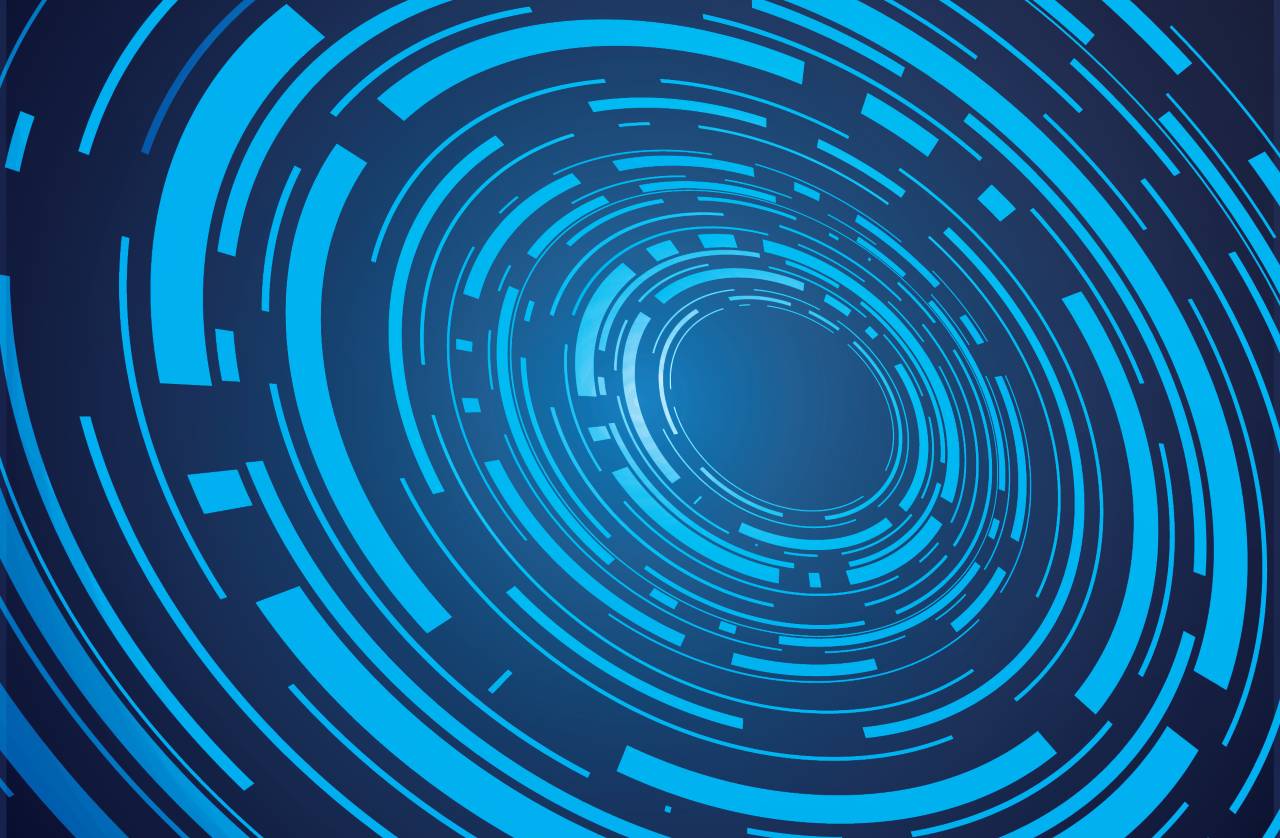Key Tips that Boost Wi-Fi Performance
Wi-Fi technologies are constantly improving. But before throwing out the old equipment, it is wise to try and squeeze the maximum performance out of the existing one. Here are the most important tips that you should try if you are interested in boosting your Wi-Fi network’s signal strength.
- Move your router
Begin by repositioning your router. Place it close to the center of the area that it’s supposed to serve.
The router will be connected to the modem most of the time, so be sure to have a long LAN cable that connects these two devices; otherwise, you will have to move the modem together with the router.
Place the router higher – on top of the cabinet, for example. Make sure that it is positioned in an unobstructed area. Don’t place it on the floor, under your desk, and so on.
- Use a single Wi-Fi standard
All Wi-Fi standards are backwards compatible, but if you enable them all, you’re sacrificing network performance. Stick either with the fastest Wi-Fi standard, or with the one that ensures 100% device compatibility. By disabling the other standards, you should see a network speed increase.
A word of advice, though: while it may be easy to upgrade your router’s firmware, and even replace its operating system, with the goal of making it supports newer standards, it will be much harder to upgrade the old devices that are connected to your Wi-Fi network. If you have to choose between speed and compatibility, pick the option that best serves your interests.
- Use WPA2 security
It’s the most powerful encryption system in use today, and it will also help improve bandwidth. Resist the temptation of using the combined WPA/WPA2 mode, which will slow down your network and reduce security. Make sure to use the PSK mode for your home network; enterprise users should utilize an authentication server.
- Pick the proper Wi-Fi channel
To maximize speed, you need to use 40 MHz wide channels. By default, most routers ship with their 20 MHz channels enabled. Log into your router admin panel, and then change the channel width option to 20/40 MHz.
- Upgrade your hardware
I have mentioned that you shouldn’t throw out the old Wi-Fi equipment (at the beginning of the article). Before replacing your router, it may be a good idea to replace its antennas. It’s really sad that some manufacturers lie, telling the customers that their routers include 5dBi antennas, for example, but bundling lower gain antennas with them. Fortunately, DA high gain Wi-Fi antennas aren’t expensive these days.
Of course, sometimes technology advances so fast that it’s actually worth it to spend $50 and purchase a modern router, which should include decent antennas right off the bat.
And now that I think about it, it may be even wiser to spend a little more, and thus be able to benefit from all the modern technologies such as MIMO, which can boost signal strength on the 5 GHz band. Why should you use that band? Because it’s faster when your device is close to the router, and the 5 GHz band is much less crowded, at least for now.
Your trusty old router can continue to live an honorable life even through its retirement. Plug it into the new network and you will be able to use all the old devices, which may not be able to connect, especially if you choose to use a single Wi-Fi standard for your new router, as recommended above.
Sometimes your devices may need a Wi-Fi upgrade as well. Fortunately, it’s quite easy to replace the Wi-Fi card in desktop computers and laptops. Things change when we are talking about tablets and smartphones, of course. Try to factor in all the associated costs before performing the router upgrade, of course.