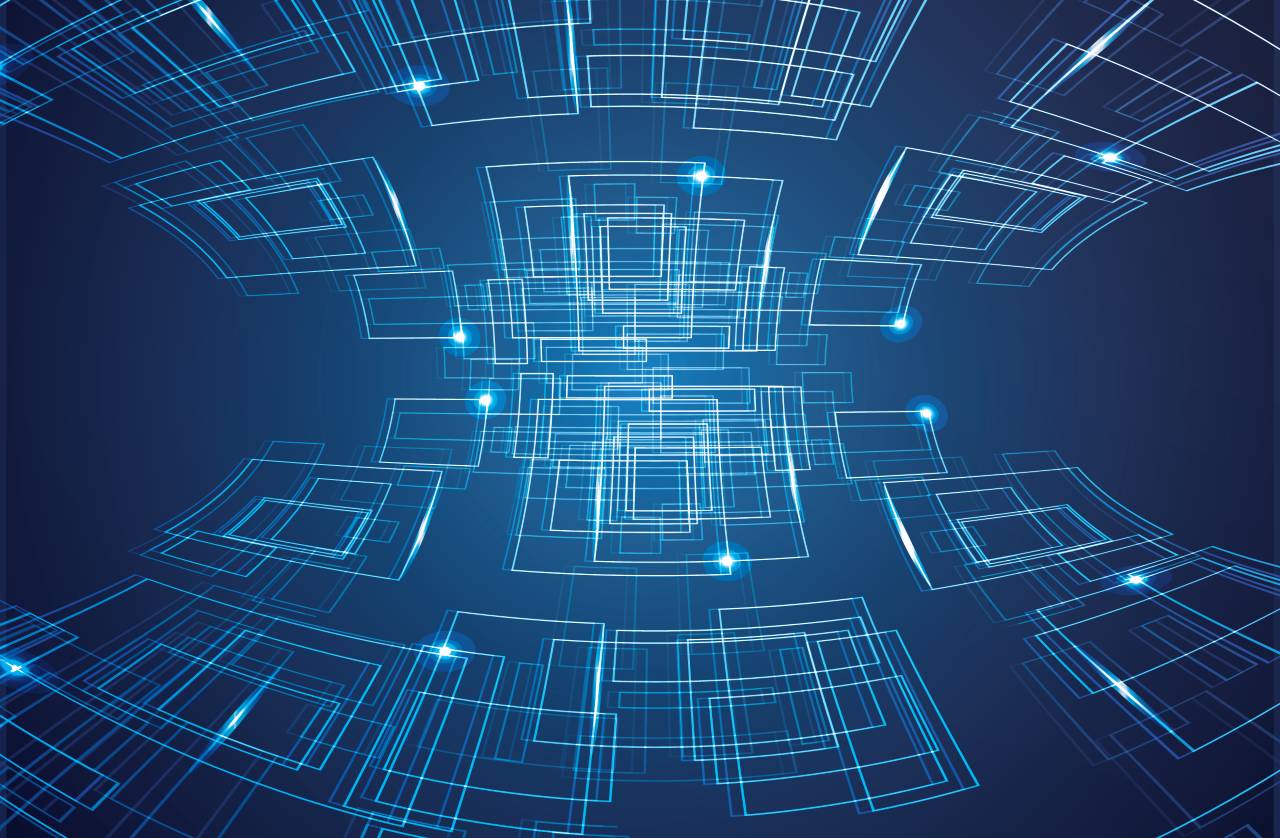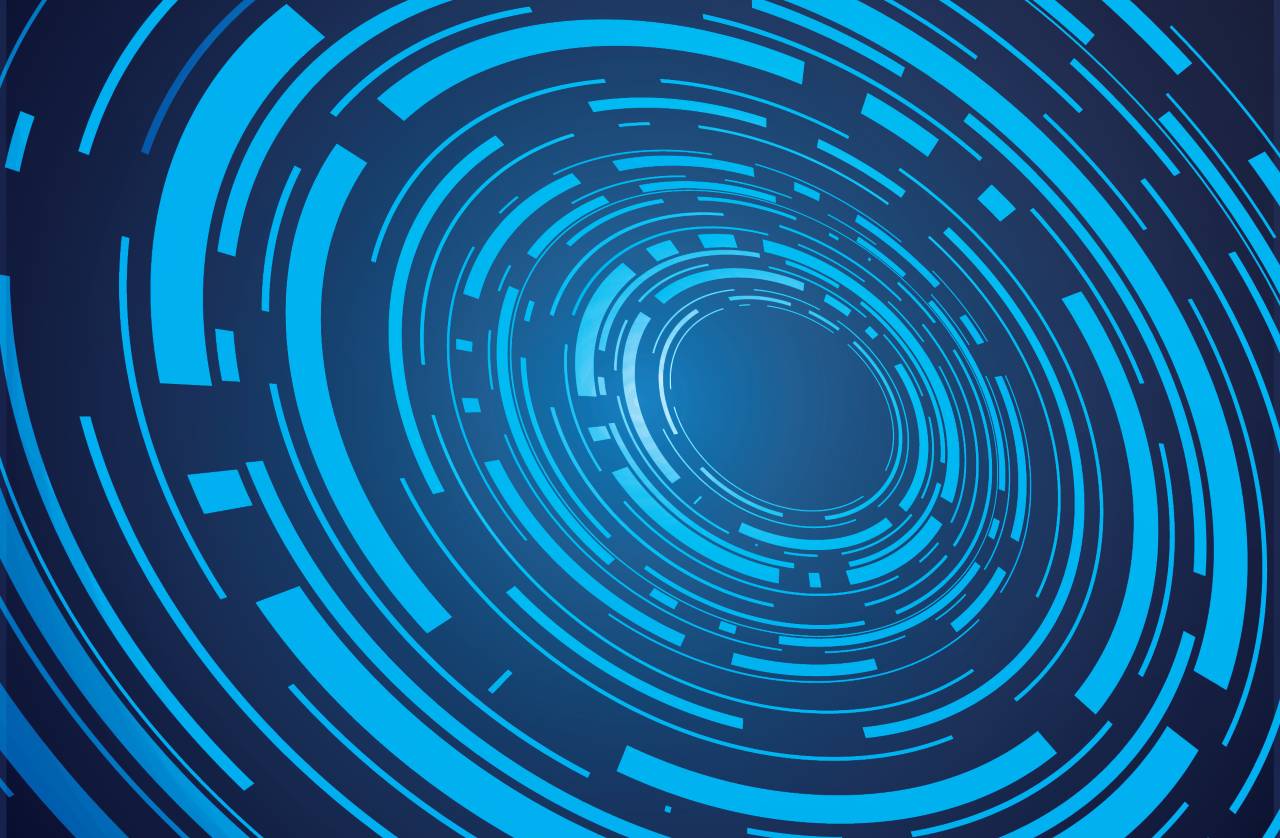Key Tips that Boost Wi-Fi Performance
Wi-Fi technologies are constantly improving. But before throwing out the old equipment, it is wise to try and squeeze the maximum performance out of the existing one. Here are the most important tips that you should try if you are interested in boosting your Wi-Fi network’s signal strength.
- Move your router
Begin by repositioning your router. Place it close to the center of the area that it’s supposed to serve.
The router will be connected to the modem most of the time, so be sure to have a long LAN cable that connects these two devices; otherwise, you will have to move the modem together with the router.
Place the router higher – on top of the cabinet, for example. Make sure that it is positioned in an unobstructed area. Don’t place it on the floor, under your desk, and so on.
- Use a single Wi-Fi standard
All Wi-Fi standards are backwards compatible, but if you enable them all, you’re sacrificing network performance. Stick either with the fastest Wi-Fi standard, or with the one that ensures 100% device compatibility. By disabling the other standards, you should see a network speed increase.
A word of advice, though: while it may be easy to upgrade your router’s firmware, and even replace its operating system, with the goal of making it supports newer standards, it will be much harder to upgrade the old devices that are connected to your Wi-Fi network. If you have to choose between speed and compatibility, pick the option that best serves your interests.
- Use WPA2 security
It’s the most powerful encryption system in use today, and it will also help improve bandwidth. Resist the temptation of using the combined WPA/WPA2 mode, which will slow down your network and reduce security. Make sure to use the PSK mode for your home network; enterprise users should utilize an authentication server.
- Pick the proper Wi-Fi channel
To maximize speed, you need to use 40 MHz wide channels. By default, most routers ship with their 20 MHz channels enabled. Log into your router admin panel, and then change the channel width option to 20/40 MHz.
- Upgrade your hardware
I have mentioned that you shouldn’t throw out the old Wi-Fi equipment (at the beginning of the article). Before replacing your router, it may be a good idea to replace its antennas. It’s really sad that some manufacturers lie, telling the customers that their routers include 5dBi antennas, for example, but bundling lower gain antennas with them. Fortunately, DA high gain Wi-Fi antennas aren’t expensive these days.
Of course, sometimes technology advances so fast that it’s actually worth it to spend $50 and purchase a modern router, which should include decent antennas right off the bat.
And now that I think about it, it may be even wiser to spend a little more, and thus be able to benefit from all the modern technologies such as MIMO, which can boost signal strength on the 5 GHz band. Why should you use that band? Because it’s faster when your device is close to the router, and the 5 GHz band is much less crowded, at least for now.
Your trusty old router can continue to live an honorable life even through its retirement. Plug it into the new network and you will be able to use all the old devices, which may not be able to connect, especially if you choose to use a single Wi-Fi standard for your new router, as recommended above.
Sometimes your devices may need a Wi-Fi upgrade as well. Fortunately, it’s quite easy to replace the Wi-Fi card in desktop computers and laptops. Things change when we are talking about tablets and smartphones, of course. Try to factor in all the associated costs before performing the router upgrade, of course.
Top Five Wi-Fi security mistakes
We are spoiled when it comes to mobility, wouldn’t you agree? Ten years ago, we were glued to our desks, and now we’ve got these powerful computers that are lightweight, portable and, most of all… connected!
We have gotten used to accessing the Internet via Wi-Fi connections, but this doesn’t mean that we shouldn’t take security into account. Believe it or not, most people make one or more of the mistakes listed below, compromising their network’s security. Be sure to avoid them, and you will be one step ahead of the bad guys, who may try to steal your data or simply connect to your Internet connection for free.
Mistake number one: using unencrypted Wi-Fi networks
By encrypting your Wi-Fi network, you prevent people from having access to your shared folders, printers, and other shared network resources. If a hacker can connect to your Wi-Fi network, he may be able to get access to some – or all! – of your passwords.
Some people use the outdated WEP encryption protocol, which isn’t secure at all. Always use personal mode and WPA2, if possible, or at least WPA. This doesn’t mean that your network is now bulletproof, but you can harden its security by choosing a strong passphrase. The Wi-Fi password can have up to 63 characters, so be sure to use them all, if possible. Mix letters (upper and lowercase), numbers and special characters to build your password.
Mistake number two: not using WPA2 enterprise security for businesses
The WPA2 protocol has two modes: personal (PSK) and enterprise. Businesses should use the enterprise mode, which requires a dedicated server to authenticate each Wi-Fi client. The server, called Remote Authentication Dial-In User Service – aka RADIUS – will assign each user his or her own digital certificate, which can be used to connect to the company’s Wi-Fi network.
This way, if one of the employees loses a device, it will be much faster and easier to revoke his or her account, rather than change the Wi-Fi password for all the connected devices.
Mistake number three: relying on MAC filtering
MAC filtering helps you set up a list of devices that are allowed to connect to the Wi-Fi network, based on their MAC addresses. It’s supposed to add an extra layer of security, but the sad reality is that MAC addresses can be easily spoofed.
A villain can easily find an authorized MAC address, copy it, and then connect to the desired Wi-Fi network without any trouble. In addition to this, MAC filtering reduces network performance, even though, to be fully honest, the speed decrease isn’t that significant.
Mistake number four: relying on hidden networks
Some people choose to hide their networks’ names. This way, the SSID is hidden, but it can still be discovered by making use of freely available tools.
Hidden SSIDs may sound like a good plan, but they will actually degrade network performance. The cause is simple: you will have to create wireless profiles (network name/password combinations) for all your devices, and this will generate and require additional network data packets.
Mistake number five: connecting to other people’s Wi-Fi networks
This can happen by accident, or intentionally. Some employees could connect to an unsecured network that belongs to another company, or even to a Wi-Fi hotspot which was set up by a hacker who wants to gather their passwords.
They may do it because the company network is down and they are looking for alternative hotspots, or maybe because their bosses have set up the company’s Wi-Fi network in a way that doesn’t allow them to access some sites – Facebook, for example.
No matter the cause, you should make sure that their devices can only connect to a list of preferred networks. Computers running the Windows operating system can enforce this security measure by making use of the netsh wlan command, for example.